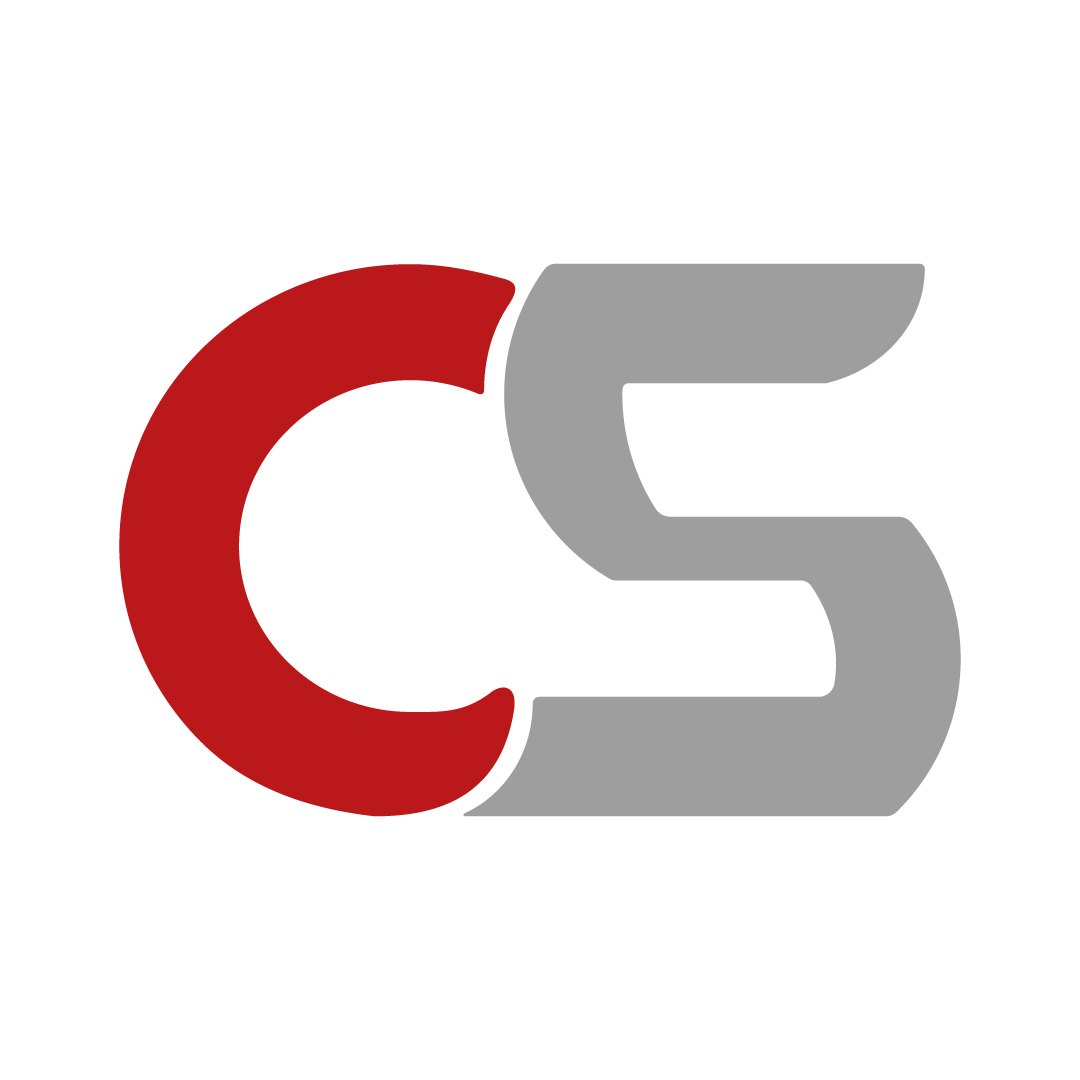Building a gaming PC on a budget doesn’t mean you have to compromise on performance. In this article, we explore how a carefully selected combination of components can deliver excellent gaming experiences across a variety of popular titles. We’ll examine the impact of different settings and resolutions on performance and share insights on how to achieve the perfect balance between visual fidelity and frame rates.
Overview of the Build
- CPU: AMD Ryzen 5 5600X
- CPU Cooler: AMD Stock Cooler – Effective enough for the Ryzen 5 5600X.
- Motherboard: MSI B550-A PRO
- RAM: Corsair Vengeance LPX 16GB 3600MHz
- SSD: Silicon Power UD90 1TB
- GPU: Palit Dual RTX 4060 8GB – The star of the show, offering a perfect blend of performance and price, capable of handling modern games at high settings.
- Case: Hellcrack HC195
- PSU: MSI MAG A650BN 650W

Game 1: Apex Legends – Squeezing Every Frame from the RTX 4060
Settings Tested: High 1440p, Medium 1080p
Performance Overview:
Starting with Apex Legends, this build shines at higher resolutions. Running at 1440p with high settings, the system managed to deliver a consistent 110 to 120 FPS. The GPU utilization was high, around 99%, which means it’s not bottlenecking!
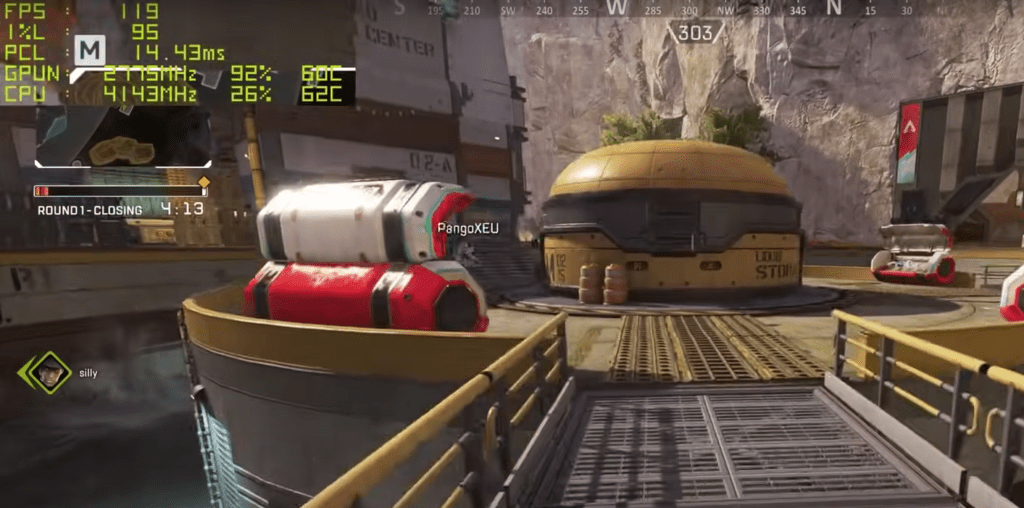
Solution:
Dropping the resolution to 1080p and lowering the settings to medium results in a dramatic increase in frame rates, reaching 160-170 FPS. This adjustment reduces the CPU load and allows the GPU to fully flex its muscles. For competitive players using a 1080p 165Hz monitor, this is the sweet spot, offering both high frame rates and responsiveness essential for fast-paced gameplay.
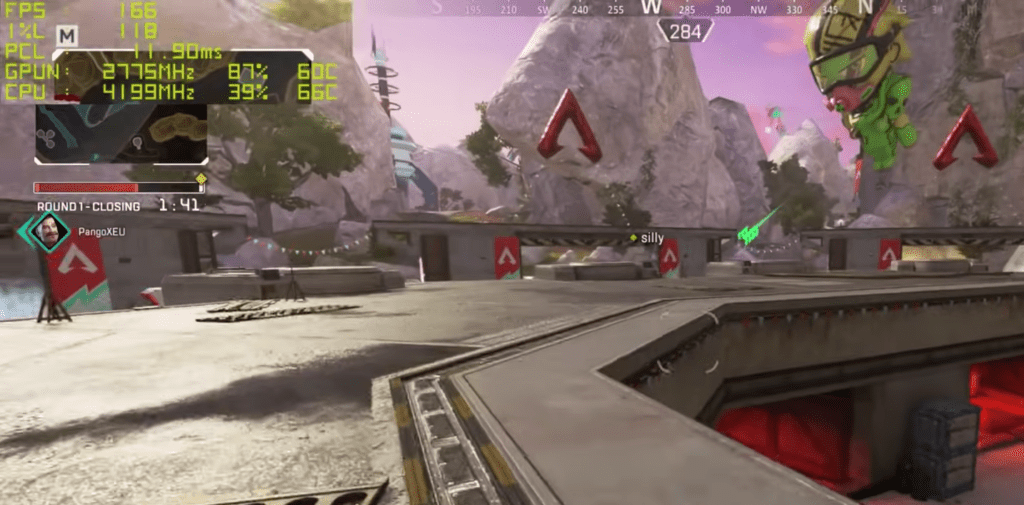
Game 2: Halo Infinite – Finding the Competitive Edge
Settings Tested: High 1440p, Medium 1080p
Performance Overview:
Halo Infinite presents a slightly different challenge. Running at 1440p high settings, the game maintains a solid 60-80 FPS. This is more than sufficient for casual gameplay, but those aiming for a competitive edge might find this range a bit lacking.
Analysis:
Halo Infinite is known for its large maps and intense multiplayer modes, which can be demanding on both the CPU and GPU. The Ryzen 5 5600X holds its ground, but reducing the CPU’s workload by lowering settings could yield better results.
Solution:
Switching to medium settings and lowering the resolution to 1080p boosts the frame rate closer to the 90-100 FPS mark, particularly in larger, more intense multiplayer modes like Big Team Battle. This tweak provides a noticeable improvement in smoothness and responsiveness, which can make a significant difference in a game where precision and reaction time are key.
Game 3: Cyberpunk 2077 – The Ultimate Test for Any Gaming Rig
Settings Tested: High 1440p with DLSS (Balanced), DLSS Frame Generation
Performance Overview:
Cyberpunk 2077 is notorious for pushing gaming systems to their limits. With high settings at 1440p, DLSS set to balanced, and ray tracing disabled, the game ran at 115-120 FPS. However, enabling DLSS Frame Generation introduced a slight increase in latency, which, depending on the scenario, may or may not be noticeable to the player.

Analysis:
DLSS Frame Generation is a powerful tool, that uses AI to create additional frames and boost performance. However, this comes at the cost of increased latency. In Cyberpunk 2077, the latency hovered around 70-75 milliseconds with Frame Generation enabled, which might be noticeable to more sensitive players, particularly in fast-paced scenarios.
Solution:
For those who prioritize responsiveness, turn off Frame Generation. It will reduce latency to around 55 milliseconds at the cost of some frame rate, which drops to 65-70 FPS. Alternatively, turning down settings or opting for 1080p resolution can further reduce latency while maintaining a smooth gameplay experience.
Game 4: Horizon Forbidden West – Visual Splendor on a Budget
Settings Tested: High 1440p, Medium 1080p
Performance Overview:
Horizon Forbidden West is a visual masterpiece, and this PC build handles it admirably even at 1440p high settings, delivering around 50 FPS. While this might seem low compared to other games, the visual fidelity of this setting is breathtaking.

Analysis:
The RTX 4060 manages to keep up with the demands of this visually intensive game, but the performance can be significantly improved with some settings adjustments. Notably, the game also supports Dynamic Resolution Scaling, which helps maintain consistent frame rates.
Solution:
Dropping the settings to medium at 1440p increases the frame rate to 60 FPS, providing a smoother experience without sacrificing too much in terms of visual quality. At 1080p, the frame rate jumps to around 75-80 FPS, making it ideal for those who prefer a higher refresh rate experience. The use of Dynamic Resolution Scaling ensures that frame rates stay consistent during intense scenes, making the gameplay experience both smooth and visually stunning.
Conclusion: Achieving the Perfect Balance
This budget-friendly PC build, centered around the RTX 4060, proves that you don’t need to break the bank to enjoy high-quality gaming experiences. By carefully adjusting settings, you can achieve the perfect balance between performance and visuals across a variety of games.
Key Takeaways:
- High Settings at 1440p: Suitable for visually immersive single-player experiences where frame rate isn’t the top priority.
- Medium Settings at 1080p: Ideal for competitive multiplayer games where high frame rates and low latency are crucial.
- DLSS and Frame Generation: Powerful tools that can boost performance but should be used with an understanding of the trade-offs in latency.
Whether you’re aiming for high frame rates in competitive shooters or stunning visuals in open-world RPGs, this setup offers the flexibility to meet your gaming needs. With a bit of tweaking, you can tailor your experience to get the most out of your hardware, ensuring that you’re ready to take on any game that comes your way.
Information sourced from: https://www.youtube.com/watch?v=oqHcKzaX4C8