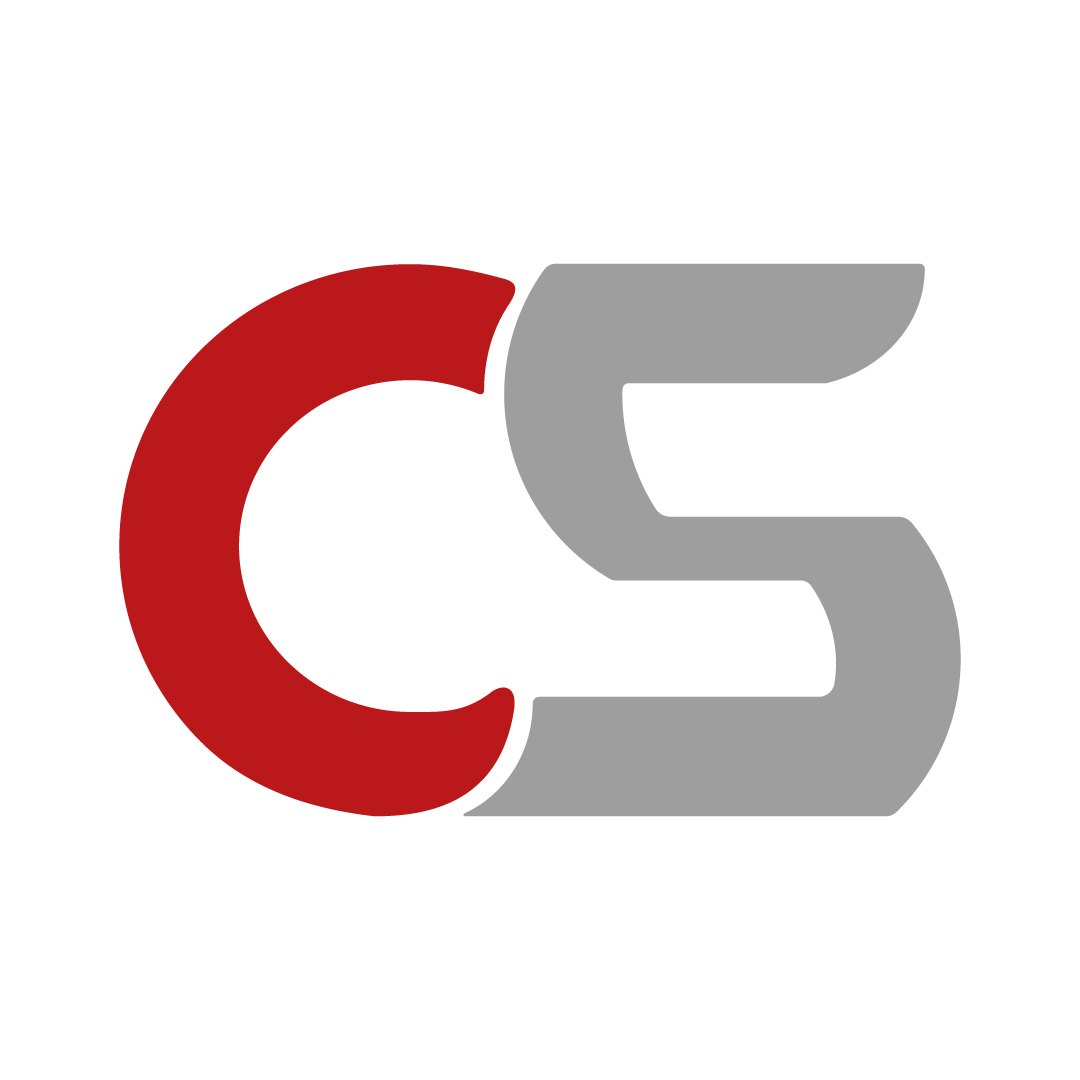There are a lot of options out there when it comes to Gaming Monitor Setup. The most important aspects are the refresh rates, the resolution, and the type of panel that is used. However, the ports and connectivity options that come with the gaming monitor are as equally important but usually overlooked. Choosing the correct ports can give you good performance on your gaming PC and equipment.
What are the essential ports to look for when buying a gaming monitor?
Why is HDMI 2.1 important for console gaming?
Is DisplayPort better than HDMI for PC gaming?
How does USB-C or Thunderbolt connectivity benefit a gaming setup?
How do the different versions of Port affect gaming performance?
Should I prioritize a monitor with multiple connection options?
Is one type of port enough?

HDMI (High-Definition Multimedia Interface)
What It Is: HDMI is the widely used and universal interface used in gaming monitors & other display devices. It supports both video and audio. This can be used as an all-around solution for connecting various gaming consoles, PCs, and other multimedia devices.
Key Versions:
- HDMI 1.4: Supports up to 1080p at 120Hz or 4K at 30Hz.
- HDMI 2.0: Supports 4K at 60Hz, offering better compatibility with modern gaming.
- HDMI 2.1: The latest version supports up to 8K at 60Hz or 4K at 120Hz. Also, features like Variable Refresh Rate (VRR) and Auto Low Latency Mode (ALLM), are beneficial for gaming.
What to Look For: If you are gaming at 1080p or 1440p, HDMI 1. 4 might suffice. However, for 4k gaming or to make it future-proof, look for a monitor with HDMI 2. 0 or 2. 1. HDMI 2. 1 is very useful if you’re going to connect the given monitor with the newest gaming consoles such as PlayStation 5 or Xbox Series X because it can work in 4K at higher refresh rates.
DisplayPort
What It Is: There is also DisplayPort, which is also widely used, especially when it comes to PC gaming. Both can transmit video and audio signals as well but are much more flexible in supported resolution/refresh rate.
Key Versions:
- DisplayPort 1.2: Supports up to 4K at 60Hz.
- DisplayPort 1.4: Supports 4K at 120Hz or 8K at 60Hz, with support for HDR.
- DisplayPort 2.0: The latest version supports up to 10K at 60Hz or 4K at 240Hz, making it the most future-proof option.
What to Look For: DisplayPort is considered the standard for sharper visuals and higher frame rates, especially in the gaming arena. If you are going to game at 1440p or 4k with high refresh rates then make sure your monitor supports at least DisplayPort 1. 4. For the futurization of the configuration, it is compulsory to choose a monitor with DisplayPort 2. 0 even now there are not so many, and most of GPUs and monitors are still using DisplayPort 1. 4.
USB-C/Thunderbolt 3 and 4
What It Is: USB-C is a versatile port that can carry data, power, and video signals, making it popular for modern laptops and mobile devices. Thunderbolt 3 and 4 use the same USB-C connector but offer higher data transfer rates and additional features.
Key Features:
- USB-C with DisplayPort Alt Mode: Allows USB-C ports to carry DisplayPort video signals, supporting up to 4K at 60Hz or higher, depending on the device.
- Thunderbolt 3/4: Supports up to 40Gbps data transfer rates, allowing for dual 4K displays at 60Hz or a single 8K display, along with fast data transfer and power delivery.
What to Look For: If you have a modern laptop with USB-C or Thunderbolt 3/4, look for a gaming monitor that supports these connections. This setup is ideal for a clean, single-cable solution that handles video, power, and data. However, make sure the monitor supports the specific features you need, such as high refresh rates or 4K resolution over USB-C.

DVI (Digital Visual Interface)
What It Is: DVI is an older standard that predates HDMI and DisplayPort. While it’s still found on some monitors, it’s becoming increasingly rare.
Key Versions:
- DVI-D (Digital): Supports up to 1080p at 144Hz or 1440p at 60Hz.
- DVI-I (Integrated): Supports both digital and analog signals.
What to Look For: DVI is sufficient for older systems or secondary monitors but is not recommended for modern gaming setups due to its limited resolution and refresh rate support. If your GPU or monitor only has DVI, it’s time to consider upgrading.
USB Ports In Gaming Monitors
What It Is: Many gaming monitors include USB ports, which can be used for peripherals like keyboards, mice, and storage devices.
Key Features:
- USB 3.0/3.1: Offers faster data transfer rates, ideal for connecting peripherals or charging devices.
- USB Hub: Some monitors act as a USB hub, expanding the number of available USB ports on your setup.
What to Look For: If you have a lot of peripherals, a monitor with a built-in USB hub can help keep your desk organized. Look for USB 3.0 or 3.1 ports for faster data transfer and charging capabilities.
Quick Guide: Choosing the Right Ports for Your Gaming Monitor
- HDMI: Go for HDMI 2.1 if you’re using a next-gen console (PS5, Xbox Series X) or want to future-proof your setup. For most PC gamers, HDMI 2.0 is sufficient for 4K at 60Hz.
- DisplayPort: Ideal for PC gamers seeking high resolutions and refresh rates. Look for DisplayPort 1.4 for 4K at 120Hz or DisplayPort 2.0 for future-proofing with up to 4K at 240Hz.
- USB-C/Thunderbolt: Great for a clean, single-cable solution. USB-C with DisplayPort Alt Mode is good for 4K at 60Hz, while Thunderbolt 3/4 supports dual 4K displays and faster data transfer.
- DVI: Suitable for older systems. Best for 1080p at 144Hz or 1440p at 60Hz but consider upgrading for modern gaming.
- VGA: Avoid if possible. Outdated with lower image quality; only used for connecting to very old systems.
- USB Ports: Look for monitors with USB 3.0/3.1 ports if you need to connect peripherals or charge devices directly from your monitor.
Conclusion
When choosing a gaming monitor, the ports and connectivity options are critical factors that can impact your overall gaming experience. Understanding the different types of ports and their capabilities will help you make an informed decision, ensuring that your new monitor is fully compatible with your gaming setup and future-proofed for the latest technologies. Whether you’re aiming for high refresh rates, 4K gaming, or a simple, clean setup with minimal cables, knowing what to look for in monitor connectivity will set you on the right path.
If you want to know about Dual Monitors or Ultrawide, Click it!